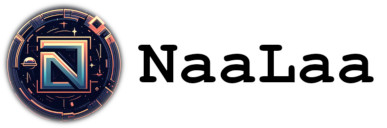06-16-2024, 10:57 AM
|
That 3d thing
|
|
I will probably participate in the game jam posted about here: https://naalaa.com/forum/thread-136.html
So rather than finishing this tutorial, I will focus on the documentation for the editor and library and release a new version of n7 before the jam starts. Just in case I want to make a first-person-3d-thing. It would feel wrong to use a library and editor that is not yet part of the distribution. If I did, one could probably claim that I started working on the game before the jam started. But if it's part of the distribution I'm just using something that comes with n7. Or does that make no sense what so ever?  My vacation starts in 2 weeks, so I'll have lots of time to work on a game. Edit Anyone else planning to participate?
06-25-2024, 08:26 PM
I am reminded of a 1964 Simon and Garfunkel song, called The Sparrow, verse three, line four.. (totally out of context) "I would if I could but I cannot I know..." *sigh*
Logic is the beginning of wisdom.
06-28-2024, 12:12 AM
Have a fun in the game jam !
Go for it ! 
The enginea library and the tutorial examples that I've posted here are included in the latest release of n7. While testing them, right now, I noticed that the quality of the collision handling for the player was "bad" (a bit "jumpy" when you press yourself into a corner for example, hard to explain). You can solve this by calling SetCollisionMode(EA_NORMAL) for the player object after creating it with EA_FpsPlayer:
Code: vPlayer = EA_FpsPlayer()Some change I made set the mode to EA_FAST by default, which is good enough for enemies, bullets and stuff.
07-02-2024, 11:04 AM
(06-30-2024, 12:38 PM)Marcus Wrote: The enginea library and the tutorial examples that I've posted here are included in the latest release of n7. While testing them, right now, I noticed that the quality of the collision handling for the player was "bad" (a bit "jumpy" when you press yourself into a corner for example, hard to explain). You can solve this by calling SetCollisionMode(EA_NORMAL) for the player object after creating it with EA_FpsPlayer: Thanks for the solution |
|
« Next Oldest | Next Newest »
|
Users browsing this thread: 5 Guest(s)